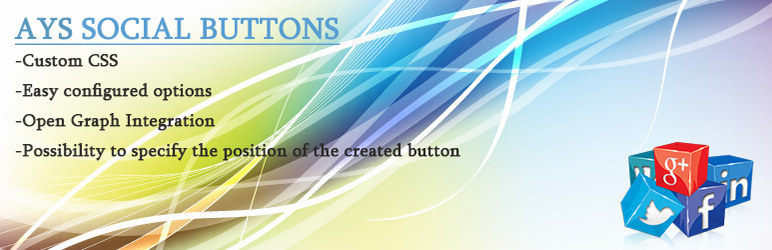Plugin / Ays Social Buttons
Social Sharing TeamDescription
Description
Social Share Buttons
AYS social buttons is an plugin which allows you to place main social networks’ buttons in all pages of your site.
AYS social buttons allow you to display facebook share button, facebook like button, facebook comment box, twitter tweet button, linkedin share button, vkontake share button, google+ share button in customized way.
We give you possibility to build share buttons panel and control it as you want. You can give custom CSS to every button. You can select the social share buttons that you want to display, and every social share button has several options and you can configure it very easily (show, hide, type, language, alignment,css and many more).
With shortcode you can embed social buttons in any selected place of post or page.
The back end interface is user-friendly and you can easily navigate and change parameters. AYS is suitable for both beginner and advanced users.
• facebook like button
• facebook share button
• facebook comment box
• twitter tweet button
• linkedin share button
• vkontake share button
• google+ share button
• Pinterest share button
• Tumblr share button
• social buttons
Don’t forget, in case of any problems or upcoming questions feel free to contact us via e-mail [email protected].
WordPress Social Buttons step by step guide
-
- Installation
There are two ways to install AYS Social Buttons: the easy way, when you install AYS Social Buttons from your WordPress dashboard, and the not so easy way, when you install it from WordPress.org.
- Installation
-
1.1 The easiest way to enjoy AYS Social Buttons:
- 1.1.1 Login to your WordPress dashboard
- 1.1.2 Go to Plugins
- 1.1.3 Add New
- 1.1.4 Search for AYS Social Buttons
- 1.1.5 Click to install
- 1.2 The second way:
- 1.2.1Download the zip file from https://wordpress.org/plugins/ays-social-buttons/
- 1.2.2 Go to Plugins
- 1.2.3 Add New
- 1.2.4 Upload plugin
- 1.2.5 Choose file ays -social-buttons.zip
-
1.2.6 Click to install
-
1.3 In order to install the AYS Social Buttons from WordPress.org you must unzip the archive and copy the ays-social-buttons folder into your plugins folder (\wp-content\plugins).
After one ofthis steps you can activate the plugin from the Plugins menu.
Once activated configure any options as desired and you can enjoy our AYS Social Buttons. -
2.Configuring AYS Social Buttons
-
2.1 Like Button
- 2.1.1 Render
The absolute URL of the page that will be shared: HTML5, IFRAME, XFBML. - 2.1.2 Layout
You select one of the different layouts that are available for the plugin. Can be one of Box Count, Button Count, Button. - 2.1.3 Include share button
You can either have the Share button automatically added to the Like button or you can remove it. You can use the share button and link button functions either separately, or together. - 2.1.4 Width
Set the width of the Like button in pixels. - 2.1.5 Button verb
You choose the word you want to appear on the button. It may say either “Like” or “Recommend”. - 2.1.6 Color scheme
You select either the light or dark background for your Like button. - 2.1.7 Language
Choose the language that the Like button appears in. You can adjust the language of the Like button by choosing your local language from the list. -
2.1.8 Custom CSS
If you need to configure the CSS style of Ays Facebook Social Buttons on your own, then you can just add any style you wish to Custom CSS field and make your modifications there. -
2.2 Share Button
-
2.2.1 Render
The absolute URL of the page that will be shared: HTML5, XFBML. - 2.2.2 Layout
You select one of the different layouts that are available for the plugin. Can be one of Box Count, Button Count, Button, Link, Icon and Link, Icon. - 2.2.3 Width
Set the width of the Share button in pixels. - 2.2.4 Language
Choose the language that the Share button appears in. You can adjust the language of the share button by choosing your local language from the list. -
2.2.5 Custom Css
If you need to configure the CSS style of Ays Facebook Social Buttons on your own, then you can just add any style you wish to Custom CSS field and make your modifications there. -
2.3 Comments Box
- 2.3.1 Render
The absolute URL of the page that will be shared: HTML5, XFBML. - 2.3.2 Width
Set the width of the Comments box in pixels. -
2.3.3 Number of comments
You choose the number of comments you want to show in the comments box. For more comments users should click on the “more comments” button. -
2.3.4 Order by
You choose the order of the comments below. The order can be according to their date: either latest comments first and then former ones or vice versa. You can also just choose “social” and the comments’ order will be by default. - 2.3.5 Color scheme
You select either the light or dark background for your Comments box. - 2.3.6 Show mobile-optimized version
You can allow the comment box to show up in a mobile-optimized version in case the customers use mobile devices or you can keep it in its original version. - 2.3.7 Language
Choose the language that the comments box appears in. You can adjust the language of the comments box by choosing your local language from the list. -
2.3.8 Custom CSS
If you need to configure the CSS style of Ays Facebook Social Buttons on your own, then you can just add any style you wish to Custom CSS field and make your modifications there. -
2.4 Tweet Button
-
2.4.1 Positioning the count box
You choose the right position for the count box. It can be either vertical or horizontal. - 2.4.2 Size
You choose the size of the Tweet button. You can adjust it either large or medium. - 2.4.3 Your Twitter screen name
You can include your twitter nickname in the tweet, so that people will see whom they are going to retweet. - 2.4.4 Tweet text
You can leave an introducing or welcoming text in the tweet. - 2.4.5 Language
Choose the language that the Twitter Button appears in. You can adjust the language of the Twitter Button by choosing your local language from the list. -
2.4.6 Custom CSS
If you need to configure the CSS style of Ays Facebook Social Buttons on your own, then you can just add any style you wish to Custom Css field and make your modifications there. -
2.5 Google+ Button
-
2.5.1 Positioning the count box
You choose the right position for the count box. It can be either vertical or horizontal. - 2.5.2 Size
You choose the size of the Google+ button. You can adjust it either large or medium. - 2.5.3 Language
Choose the language that the Google+ Button appears in. You can adjust the language of the Google+ Button by choosing your local language from the list. -
2.5.4 Custom CSS
If you need to configure the CSS style of Ays Facebook Social Buttons on your own, then you can just add any style you wish to Custom CSS field and make your modifications there. -
2.6 LinkedIn Button
-
2.6.1 Positioning the count box
You choose the right position for the count box. It can be either vertical or horizontal. - 2.6.2 Language
Choose the language that the LinkedIn Button appears in. You can adjust the language of the LinkedIn Button by choosing your local language from the list. -
2.6.3 Custom CSS
If you need to configure the CSS style of Ays Facebook Social Buttons on your own, then you can just add any style you wish to Custom CSS field and make your modifications there. -
2.6 VK share Button
-
2.6.1 Style
You choose the VK share button style. You can set Button, Button without a counter, Link, Link without an icon, Icon. - 2.6.2 Text
You choose the word you want to appear on the button. For example it may say “Share”. - 2.6.3 Language
Choose the language that the VK share Button appears in. You can adjust the language of the VK share Button by choosing your local language from the list. -
2.6.4 Custom CSS
If you need to configure the CSS style of Ays Facebook Social Buttons on your own, then you can just add any style you wish to Custom CSS field and make your modifications there. -
2.7 Social Button
Here you can do the configuration for all the buttons together. Buttons will appear below your articles or on top of them (or both) as you choose. Add simple social share buttons to your articles. Your visitors will be able to easily share your content on the most popular social networks: Twitter, Facebook, Google Plus, Linkedin and VKontakte. You can drag and drop, and also we offer you sorting of social buttons as you want. And also we suggest you to activate or deactivate any of them by one click.
These services are used by millions of people every day, so sharing your content there will increase traffic to your website.
* 2.7.1 Horizontal position
You choose the side on which you want the social buttons to appear: right or left.
* 2.7.2 Custom CSS
If you need to configure the CSS style of Ays Facebook Social Buttons on your own, then you can just add any style you wish to Custom CSS field and make your modifications there.
-
3.Assignment (Pro version)
-
3.1 Position in post/page
This allows you to put a set of buttons at the top or bottom of each post. - 3.2 Choose post/page
You choose the posts or the pages you want the social buttons to show up. You can set social buttons on all the posts or pages, or you can choose certain pages or posts for the social buttons to show up.
Ratings
Rating breakdown
Details Information
Version
First Released
Total Downloads
Wordpress Version
Tested up to:
Require PHP Version:
Tags
Contributors
This plugin has been closed.
Languages
The plugin hasn't been transalated in any language other than English.
DIRECTORY DISCLAIMER
The information provided in this THEME/PLUGIN DIRECTORY is made available for information purposes only, and intended to serve as a resource to enable visitors to select a relevant theme or plugin. wpSocket gives no warranty of any kind, express or implied with regard to the information, including without limitation any warranty that the particular theme or plugin that you select is qualified on your situation.
The information in the individual theme or plugin displayed in the Directory is provided by the owners and contributors themselves. wpSocket gives no warranty as to the accuracy of the information and will not be liable to you for any loss or damage suffered by you as a consequence of your reliance on the information.
Links to respective sites are offered to assist in accessing additional information. The links may be outdated or broken. Connect to outside sites at your own risk. The Theme/Plugin Directory does not endorse the content or accuracy of any listing or external website.
While information is made available, no guarantee is given that the details provided are correct, complete or up-to-date.
wpSocket is not related to the theme or plugin, and also not responsible and expressly disclaims all liability for, damages of any kind, arising out of the use, reference to, or reliance on, any information or business listed throughout our site.