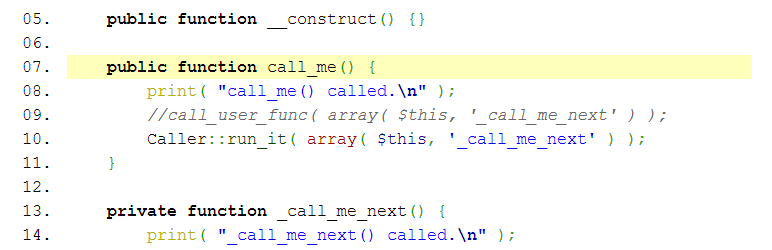Plugin / iG:Syntax Hiliter
Amit GuptaDescription
Description
iG:Syntax Hiliter allows you to post source code to your site with syntax highlighting and formatting (as seen in code editors, IDEs). You can paste the code as is from your code editor or IDE and this plugin will take care of all the code colouring and preserve your formatting. It uses the GeSHi library to colourize your code and supports over a 100 programming languages. Most common languages are included with the plugin and it includes drop in support for more languages used by GeSHi.
NOTE : For fast results and less load on your server, you should have a cache plugin installed. That way the plugin won’t have to parse the code blocks on a post every time its loaded in browser.
Minimum Requirements
- WordPress 4.1 or above
- PHP 5.3 or above
Pull requests are welcome on Github.
Github: https://github.com/coolamit/ig-syntax-hiliter
Plugin Usage
Using this syntax highlighter is fairly easy. There is one tag and 8 optional attributes. Here’s how code is posted for it to be highlighted.
[sourcecode language="language_name"]
//some code here
[/sourcecode]
So if you are posting some PHP code then it would be
[sourcecode language="php"]
//some code here
[/sourcecode]
or you can use shorthand tags like
[php]
//some code here
[/php]
Its advised to use the full format of the tag for semantics, however its a personal choice and the plugin supports both full format and shorthand.
HTML entities need not be escaped, you can post your code as is and the plugin takes care of it all.
Important : Do not forget to close the tags, as your code will not be hilited if you don’t close your tags. Also, don’t nest tags. Nesting of tags don’t work, so don’t try it, it’ll ruin your output.
Also a WYSIWYG editor (like the one bundled with WordPress) will probably mess up your code when you paste it in the editor. So if you are having that issue, then please don’t report it as a bug. WYSIWYG editors are just not supported at present.
(Optional) Plugin Attributes
language : Use this to specify the programming language whose code you are posting. This language has to be present in geshi directory inside plugin directory. If language attribute is not specified or if a non-existent language is specified in it then a generic code box is rendered. lang is the shorthand for language attribute.
firstline : Use this to start line numbering from a number greater than 1.
highlight : Use this to tell plugin which lines are to be marked as different for emphasis. Line numbers are actual line numbers of code and have no relation to the ones starting as per firstline attribute. It accepts a comma separated list of line numbers and line number ranges like 5-8 which is equal to 5,6,7,8
[sourcecode language="php" highlight="2,4-6,9"]
//line 1 of PHP code
//line 2 of PHP code
//line 3 of PHP code
//line 4 of PHP code
//line 5 of PHP code
//line 6 of PHP code
//line 7 of PHP code
//line 8 of PHP code
//line 9 of PHP code
[/sourcecode]
file : Use this to show a file name/path. This is displayed in the tool-bar shown above code box.
gutter : Use this to tell plugin whether to show line numbers in the code box or not. It accepts either yes or no. This, if specified, will override the global option to show line numbers for that particular code box.
plaintext : Use this to tell plugin whether to show plain text option for the code box or not. It accepts either yes or no. This, if specified, will override the global option to show plain text option for that particular code box.
toolbar : Use this to tell plugin whether to show tool-bar for the code box or not. It accepts either yes or no. This, if specified, will override the global option to show toolbar for that particular code box.
strict_mode : Use this to tell the plugin to use GeSHi Strict Mode for a particular code box or not. This attribute accepts always or never or maybe as value. If you don’t know what this means then its better to ignore this attribute and let it remain default.
Configuration
Configuring iG:Syntax Hiliter is a piece of cake. Login to your WordPress admin section & under the Settings menu you’ll see iG:Syntax Hiliter in the sub-menu.
When you click the iG:Syntax Hiliter configuration page, you are offered 10 configuration settings which you can set to your liking. Lets go through each of them.
Use plugin CSS for styling? : This option allows you to tell the plugin whether it should use its own CSS for styling the code box (not the hilited code, just code box) or not. If you want to use your own styling for the code box, tool-bar etc then you can set it to NO. By default its set to YES.
GeSHi Strict Mode? : This option allows you to tell the plugin the strict mode setting to use with GeSHi. Strict mode can be set to be always on or off or you can set it to MAYBE to have GeSHi decide on its own using the language file of the language whose code you’re hiliting. If you don’t have any clue about this then leave it at default setting. By default its set to MAYBE. This option can be overridden for any code block using strict_mode attribute in the tag.
Languages where GeSHi strict mode is disabled : This option lets you specify a comma separated list of languages where the GeSHi strict mode should always be disabled. Strict mode is disabled for PHP by default.
Show Toolbar? : This option allows you to tell the plugin whether to show the tool-bar (which shows plain text option, file name, language name) above the code boxes or not. This option can be overridden for any code block using toolbar attribute in the tag.
Show Plain Text Option? : This option allows you to tell the plugin whether to show the Plain Text view option on the code boxes or not. This option can be overridden for any code block using plaintext attribute in the tag.
Show line numbers in code? : This option allows you to tell the plugin whether to show the line numbers along with code in the code boxes or not. Line numbers along with code look great, are a great help when referring to some code from a code box. This option can be overridden for any code block using gutter attribute in the tag.
Hilite code in comments? : This option allows you to tell the plugin whether to hilite code posted in comments or not. If this is enabled, code posted in the comments will be hilited as it is in the posts.
Link keywords/function names to Manual? : This option allows you to tell the plugin whether to link keywords, function names etc to that language’s online manual or not. This works only if this feature is enabled for that particular language in GeSHi language file.
Enable GitHub Gist embed in comments? : This option allows you to tell the plugin whether to embed Github Gist in comments or not. If disabled then a Gist posted in comments would just have a link to its page on Github.
Rebuild Shorthand Tags : Language files in the plugin’s directory and current theme (parent & child) directory are scanned and their names are cached to allow shorthand tag usage for all languages. This cache is rebuilt automatically every week. But if you wish to rebuild it manually you can do so by clicking this button.
Ratings
Rating breakdown
Details Information
Version
First Released
Total Downloads
Wordpress Version
Tested up to:
Require PHP Version:
Tags
Contributors
Languages
The plugin hasn't been transalated in any language other than English.
DIRECTORY DISCLAIMER
The information provided in this THEME/PLUGIN DIRECTORY is made available for information purposes only, and intended to serve as a resource to enable visitors to select a relevant theme or plugin. wpSocket gives no warranty of any kind, express or implied with regard to the information, including without limitation any warranty that the particular theme or plugin that you select is qualified on your situation.
The information in the individual theme or plugin displayed in the Directory is provided by the owners and contributors themselves. wpSocket gives no warranty as to the accuracy of the information and will not be liable to you for any loss or damage suffered by you as a consequence of your reliance on the information.
Links to respective sites are offered to assist in accessing additional information. The links may be outdated or broken. Connect to outside sites at your own risk. The Theme/Plugin Directory does not endorse the content or accuracy of any listing or external website.
While information is made available, no guarantee is given that the details provided are correct, complete or up-to-date.
wpSocket is not related to the theme or plugin, and also not responsible and expressly disclaims all liability for, damages of any kind, arising out of the use, reference to, or reliance on, any information or business listed throughout our site.