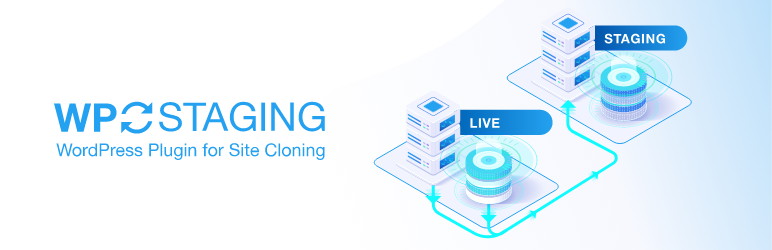Plugin / WP Staging – DB & File Duplicator & Migration
WP-StagingDescription
Description
WP Staging for WordPress Migration & Cloning
This duplicator plugin allows you to create an exact copy of your entire website for staging or development purposes in seconds.
(Exact time depends on the size of your website)
It creates a clone of your website into a subfolder of your main WordPress installation including an entire copy of your database.
Note: For pushing & migrating plugins and theme files to live site, check out the pro edition https://wp-staging.com/
All the time-consumptive database and file copying operations are done in the background. The plugin even automatically does an entire search & replace of all serialized links and paths.
This plugin works even on the smallest shared hosting servers.
WP Staging can help you to protect your website from being broken or unavailable because of installing untested plugin updates!
Note: WordPress 5.x has been shipped with a new visual editor called Gutenberg. Use WP Staging to check if Gutenberg editor is working as intended on your website and that all used plugins are compatible with that new editor.
Main Features
- No SASS service. All data belongs to you and stays on your server.
- Easy to use! Just install it and click on “CREATE NEW STAGING SITE”.
- No server timeouts on huge websites or/and small hosting servers
- Staging website will be available from example.com/staging-site
- Very fast – Migration process takes only a few seconds or minutes, depending on the website’s size and server I/O power.
- Only administrators can access the staging website. Login with the same credentials you use on your production site.
- SEO friendly: The staging website is unavailable to search engines due to a custom login prompt and no-index header.
- The admin bar on the staging website will be orange colored and shows clearly that you work on the staging site.
- All database tables will be duplicated and get a new prefix beginning with wpstg(int)_.
- As default the staging website will be copied into a subfolder.
- Extensive logging features
- Supports all main web servers including Apache, Nginx, and Microsoft IIS
- [Premium]: Choose a separate database and select a custom directory for cloning
- [Premium]: Make the staging website available from a subdomain like dev.example.com
- [Premium]: Push & migrate plugins and themes to production website.
- [Premium]: Define user roles that should receive access to the staging site only. For instance, clients or external developers.
- [Premium]: Migration and cloning of WordPress multisites
Note: Some features are Premium. Which means you need WP Staging Pro to use those features. You can get WP Staging Premium here!
- New: Compatible with WordFence & All In One WP Security & Firewall
Additional Features WP Staging Pro Edition
- Cloning and migration of WordPress multisites
- Define a separate database and a custom directory for cloning
- Clone your website into a subdomain
- Specify certain user roles for accessing the staging site
- Copy all modifications from staging site to the production website
Change your workflow of updating themes and plugins data:
- Use WP Staging to clone a production website for staging, testing or backup purposes
- Create a backup of your website
- Customize theme, configuration, update or install new plugins
- Test everything on your staging site
- If everything works on the staging site start the migration and copy all modifications to your production site!
Why should I use a staging website?
Plugin updates and theme customizations should be tested on a staging platform first before they are done on your production website.
It’s recommended having the staging platform on the same server where the production website is located to use the same hardware and software environment for your test website and to catch all possible errors during testing.
Before you update a plugin or going to install a new one, it is highly recommended to check out the modifications on a clone of your production website.
This makes sure that any modifications work on your production website without throwing unexpected errors or preventing your site from loading. Better known as the “WordPress blank page error”.
Testing a plugin update before installing it in a live environment isn´t done very often by most users because existing staging solutions are too complex and need a lot of time to create a
an up-to-date copy of your website.
Some users are also afraid of installing plugins updates because they follow the rule “never touch a running system” with having in mind that untested updates are increasing the risk of breaking their site.
This is one of the main reasons why WordPress installations are often outdated, not updated at all and insecure because of this non-update behavior.
It’s time to change this, so use “WP Staging” for cloning and migration of WordPress websites
Can´t I just use my local wordpress development system like xampp / lampp for testing purposes?
You can test your website locally but if your local hardware and software environment is not a 100% exact clone of your production server there is NO guarantee that every aspect of your local copy is working on your production website exactly as you expect it.
There are some obvious things like differences in the config of PHP and the server you are running but even such non-obvious settings like the amount of ram or the CPU performance which can lead to unexpected results later on your production website.
There are dozens of other possible cause of failure which can not be handled well when you are testing your changes on a local platform only.
This is were WP Staging jumps in… Site cloning and staging site creation simplified!
I just want to migrate the database from one installation to another
If you want to migrate your local database to an already existing production site you can use a tool like WP Migrate DB.
WP Staging is only for creating a staging site with latest data from your production site. So it goes the opposite way of WP Migrate DB.
Both tools are excellent cooperating each other.
What are the benefits compared to a plugin like Duplicator?
At first, I really the Duplicator plugin. It is a great tool for migrating from a development site to production one or from production site to development one.
The downside is that Duplicator needs adjustments, manually interventions and requirements for this. Duplicator also needs some skills to be able to create a development/staging site, where WP Staging does not need more than a click from you.
However, Duplicator is best placed to be a tool for first-time creation of your production site. This is something where it is very handy and powerful.
So, if you have created a local or web-hosted development site and you need to migrate this site the first time to your production domain than you are doing nothing wrong with using
the Duplicator plugin! If you need all your latest production data like posts, updated plugins, theme data and styles in a testing environment than I recommend to use WP Staging instead!
I need your feedback
This plugin has been done in hundreds of hours to work on even the smallest shared web hosting package but I am limited in testing this only on a handful of the different server so I need your help:
Please open a support request and describe your problem exactly. In wp-content/wp-staging/logs you find extended logfiles. Have a look at them and let me know the error-thrown lines.
Important
Permalinks are disabled on the staging site because the staging site is cloned into a subfolder and permalinks are not working on all systems
without doing changes to the .htaccess (Apache server) or nginx.conf (Nginx Server).
Read here how to activate permalinks on the staging site.
How to install and setup?
Install it via the admin dashboard and to ‘Plugins’, click ‘Add New’ and search the plugins for ‘Staging’. Install the plugin with ‘Install Now’.
After installation, go to the settings page ‘Staging’ and do your adjustments there.
Official Site
https://wp-staging.com
Ratings
Rating breakdown
Details Information
Version
First Released
Total Downloads
Wordpress Version
Tested up to:
Require PHP Version:
Tags
Contributors
Languages
DIRECTORY DISCLAIMER
The information provided in this THEME/PLUGIN DIRECTORY is made available for information purposes only, and intended to serve as a resource to enable visitors to select a relevant theme or plugin. wpSocket gives no warranty of any kind, express or implied with regard to the information, including without limitation any warranty that the particular theme or plugin that you select is qualified on your situation.
The information in the individual theme or plugin displayed in the Directory is provided by the owners and contributors themselves. wpSocket gives no warranty as to the accuracy of the information and will not be liable to you for any loss or damage suffered by you as a consequence of your reliance on the information.
Links to respective sites are offered to assist in accessing additional information. The links may be outdated or broken. Connect to outside sites at your own risk. The Theme/Plugin Directory does not endorse the content or accuracy of any listing or external website.
While information is made available, no guarantee is given that the details provided are correct, complete or up-to-date.
wpSocket is not related to the theme or plugin, and also not responsible and expressly disclaims all liability for, damages of any kind, arising out of the use, reference to, or reliance on, any information or business listed throughout our site.