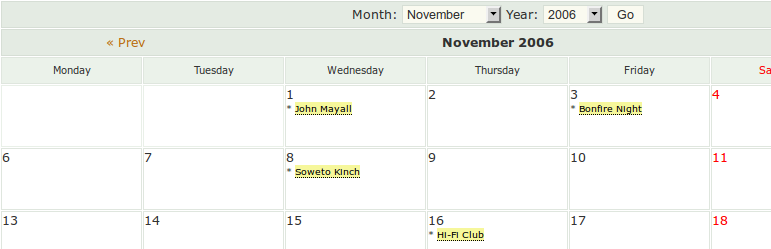Plugin / Calendar
Kieran O'SheaInstallation
Installation
The installation is extremely simple and straightforward. It only takes a second.
Installing
- Upload the whole calendar directory into your WordPress plugins directory.
- Activate the plugin on your WordPress plugins page
- Configure Calendar using the following pages in the admin panel: Calendar -> Manage Calendar, Calendar -> Manage Categories, and Calendar -> Calendar Options
- Edit or create a page on your blog which includes the text
{CALENDAR}and visit
the page you have edited or created. You should see your calendar in action. - You’ll see two new widgets, “Today’s Events” and “Upcoming Events” that will render data from the plugin. These can
be configured with custom titles and limited to certain categories by specifying their IDs, comma separated - Additional data from the calendar may be inserted into posts and pages using the following legacy tags. Note the
inclusion of optional category ids to limit display in this way
{CALENDAR} or {CALENDAR;1} or {CALENDAR;1,2}
{MINICAL} or {MINICAL;1} or {MINICAL;1,2}
{TODAYS_EVENTS} or {TODAYS_EVENTS;1} or {TODAYS_EVENTS;1,3}
{UPCOMING_EVENTS} or {UPCOMING_EVENTS;1} or {UPCOMING_EVENTS;1,3} - Later versions of the plugin also support the new WordPress short code system, examples as follows
[calendar] or [calendar categories=”1,3″] or [calendar type=”mini” categories=”1″] or [calendar type=”upcoming”] - There is an iCalendar available within calendar. Once activated on the calendar options page, simply visit your site
with calendar_feed appended, e.g.
example.com/?calendar_feed - If you’re coding your own theme or plugin, you can call out to calendar functions directly to include content
calendar() or calendar(“1”) or calendar(“1,3”)
alternatively all the below using similar variations to the above for categories
calendar_minical() or calendar_upcoming_events() or calendar_todays_events()
Upgrading from 1.2 or later
- Deactivate the plugin (you will not lose any events)
- Remove your current calendar directory from the WordPress plugins directory
- Upload the whole calendar directory into your WordPress plugins directory.
- Activate the plugin on your WordPress plugins page
Upgrading from 1.1
- Deactivate the plugin (you will not lose any events)
- Remove the Rewrite rules from your .htaccess file that you added
when you first installed Calendar. - Delete plugins/calendar.php, wp-admin/edit-calendar.php, wp-calendar.php
- Upload the whole calendar directory into your WordPress plugins directory.
- Activate the plugin on your WordPress plugins page
Uninstalling
- Deactivate the plugin on the plugins page of your blog dashboard
- Delete the uploaded files for the plugin
- Delete the following database tables wp_calendar, wp_calendar_config and wp_calendar_categories
- Remove the text
{CALENDAR}from the page you were using to show calendar, or delete that page
Ratings
Rating breakdown
Details Information
Version
First Released
Total Downloads
Wordpress Version
Tested up to:
Require PHP Version:
Tags
Contributors
Languages
DIRECTORY DISCLAIMER
The information provided in this THEME/PLUGIN DIRECTORY is made available for information purposes only, and intended to serve as a resource to enable visitors to select a relevant theme or plugin. wpSocket gives no warranty of any kind, express or implied with regard to the information, including without limitation any warranty that the particular theme or plugin that you select is qualified on your situation.
The information in the individual theme or plugin displayed in the Directory is provided by the owners and contributors themselves. wpSocket gives no warranty as to the accuracy of the information and will not be liable to you for any loss or damage suffered by you as a consequence of your reliance on the information.
Links to respective sites are offered to assist in accessing additional information. The links may be outdated or broken. Connect to outside sites at your own risk. The Theme/Plugin Directory does not endorse the content or accuracy of any listing or external website.
While information is made available, no guarantee is given that the details provided are correct, complete or up-to-date.
wpSocket is not related to the theme or plugin, and also not responsible and expressly disclaims all liability for, damages of any kind, arising out of the use, reference to, or reliance on, any information or business listed throughout our site.