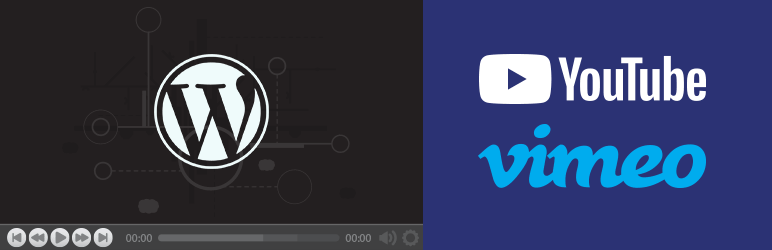Plugin / WP Video Lightbox
Tips and Tricks HQ, Ruhul AminDescription
Description
The WordPress Video Lightbox plugin allows you to embed videos on a page using lightbox overlay display.
This plugin can be used to display images, flash, YouTube, Vimeo, iFrame etc in a lightbox overlay. The embedded videos can be viewed on iPhone and iPad too.
Embedding Vimeo Video
You can embed a vimeo video using the following shortcode in a WordPress post or page:
[video_lightbox_vimeo5 video_id="13562192" width="640" height="480" anchor="click here to open vimeo video"]
[video_lightbox_vimeo5 video_id="13562192" width="640" height="480" anchor="http://www.example.com/images/vimeo-thumb.jpg"]
You need to replace the value of “video_id” with your actual vimeo video ID. When a user clicks on the anchor text/image your vimeo video will pop up in lightbox.
Embedding YouTube Video
You can embed a YouTube video using the following shortcode in a WordPress post or page:
[video_lightbox_youtube video_id="G7z74BvLWUg" width="640" height="480" anchor="click here to open YouTube video"]
[video_lightbox_youtube video_id="G7z74BvLWUg" width="640" height="480" anchor="http://www.example.com/images/youtube-thumb.jpg"]
You need to replace the value of “video_id” with your actual YouTube video ID. You can also control the size of the lightbox window by customizing the width and height parameters.
Optimizing the SEO of your Thumbnail Image
When you are using a thumbnail image as the anchor, you can describe it using the “alt” parameter in the shortcode. It helps Search Engines understand what this image is about.
[video_lightbox_youtube video_id="G7z74BvLWUg" width="640" height="480" anchor="http://www.example.com/images/youtube-thumb.jpg" alt="text that describes this image"]
You need to replace the value of “alt” with your own description of the image.
Features/Settings Configuration
Once you have installed the plugin you can configure some options to customize the popup. The settings menu can be accessed from “Settings->Video Lightbox->prettyPhoto”.
- Enable prettyPhoto: Check this option if you want to use the prettyPhoto library
- Animation speed: fast / slow / normal [default: fast]
- Autoplay slideshow: true / false [default: false]
- Opacity: Value between 0 and 1 [default: 0.8]
- Show title: true / false [default: true]
- Allow resize: Resize the photos bigger than viewport. true / false [default: true]
- Allow expand: Allow the user to expand a resized image. true / false [default: true]
- Default width: default width of the lightbox window [default: 640, you can override it using the width parameter in the shortcode]
- Default height: default height of the lightbox window [default: 480, you can override it using the height parameter in the shortcode]
- Counter separator label: The separator for the gallery counter in lightbox [default: /]
- Theme: theme for the lightbox window – Default, Light Rounded, Dark Rounded, Light Square, Dark Square, Facebook
- Horizontal padding: The padding on each side of the lightbox window [default: 20]
- Hide Flash: Hides all the flash objects on a page, set to true if flash appears over prettyPhoto [default: false]
- wmode: the flash wmode attribute [default: opaque]
- Autoplay: Automatically start videos: true / false [default: true]
- Modal: If set to true, only the close button will close the window [default: false]
- Deeplinking: Allow prettyPhoto to update the url to enable deeplinking. [default: true]
- Overlay gallery: If this enabled, a gallery will overlay the fullscreen image on mouse over [default: true]
- Overlay gallery max: Maximum number of pictures in the overlay gallery [default: 30]
- Keyboard shortcuts: Set to false if you open forms inside prettyPhoto [default: true]
- IE6 fallback: compatibility fallback for IE6 [default: true]
Additional Features
- Automatically retrieve the thumbnail for your video and embed in lightbox
- Load YouTube video over https. This is great if you have SSL installed on your site
- Disable suggested videos at the end of a YouTube video
- Enable privacy-enhanced mode in a YouTube video
- Flexiblity of using both shortcode/html code to pop up media in lightbox
- Show description of a popup in overlay
For video tutorial, screenshots, detailed documentation, support and updates, please visit: WP Video Lightbox plugin page
Usage
You need to embed the appropriate shortcode on a post/page to display the specific type of media (Youtube, Vimeo, Flash etc).
Instructions for using the shortcodes are available at the following URL:
WP Video Lightbox Details Usage Instruction
Ratings
Rating breakdown
Details Information
Version
First Released
Total Downloads
Wordpress Version
Tested up to:
Require PHP Version:
Tags
Contributors
Languages
DIRECTORY DISCLAIMER
The information provided in this THEME/PLUGIN DIRECTORY is made available for information purposes only, and intended to serve as a resource to enable visitors to select a relevant theme or plugin. wpSocket gives no warranty of any kind, express or implied with regard to the information, including without limitation any warranty that the particular theme or plugin that you select is qualified on your situation.
The information in the individual theme or plugin displayed in the Directory is provided by the owners and contributors themselves. wpSocket gives no warranty as to the accuracy of the information and will not be liable to you for any loss or damage suffered by you as a consequence of your reliance on the information.
Links to respective sites are offered to assist in accessing additional information. The links may be outdated or broken. Connect to outside sites at your own risk. The Theme/Plugin Directory does not endorse the content or accuracy of any listing or external website.
While information is made available, no guarantee is given that the details provided are correct, complete or up-to-date.
wpSocket is not related to the theme or plugin, and also not responsible and expressly disclaims all liability for, damages of any kind, arising out of the use, reference to, or reliance on, any information or business listed throughout our site.