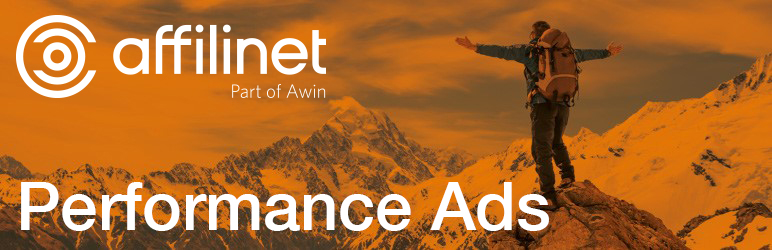Plugin / affilinet Performance Ads
affilinetInstallation
Installation
You can download the Plugin from WordPress Plugin repository or install manually
Install from WordPress Plugin repository
- Search for ‘affilinet Performance Ads’
- Click on ‘Install’ and activate the plugin
- Don’t forget to enter your Publisher ID
Or Install manually
- Download the Plugin
- Extract and upload the folder
affilinet-performance-moduleto the/wp-content/plugins/directory - Activate the plugin through the ‘Plugins’ menu in WordPress
After installing the affilinet Performance Ads Plugin, a new “affilinet” sub-menu will appear in the main WordPress Admin menu.
Required settings
- Click the Settings link and select the affilinet office you will be working with, click save
- Signup to affilinet using the embedded form, available from the Signup menu link
- After submitting the form and validating your email address you will be sent another email containing your affilinet publisher ID store this somewhere safe, you will need to use it to access the affilinet publisher platform
- Login to the affilinet publisher platform using your publisher ID and the password entered into the sign-up form
- Use the main navigation in the following steps: Solutions > Web Services > Access data to reach the page where you aquire your Publisher Web Service password
Screenshot affilinet Publisher Portal
Click the Acquire password button and wait for the token to be loaded as shown here
Now that you have both your publisher ID and your Publisher Web services password you can open up your WordPress admin again, and navigate to Settings page within the affilinet plugin. Enter your publisher ID and Web Services password as shown here and click Save Changes:
If you do not already have an affilinet publisher account you will need to signup using the embedded form. After submitting the form and validating your email address you will have access to the affilinet publisher platform
It may take up to 90 minutes for ads to show, additionally all publisher accounts will be assessed by our network quality before they can receive ads from our entire network of advertising brands. This process can take up to 48 hours during busy periods.
If you have an affilinet Publisher Account:
- Click the Settings link and select the affilinet office you will be working with, click save.
- Signup to the affilinet Performance Ads programme using the embedded form, available from the Signup menu link, make sure you click the “Existing Publisher” tab before proceeding to login – you don’t need to create a new account!
- After submitting the form login to the affilinet publisher platform using your publisher ID and the password entered into the sign-up form.
- Use the main navigation in the following steps: Solutions > Web Services > Access data to reach the page where you aquire your Publisher Web Service password
Screenshot Affilinet Publisher Portal
Click the Acquire password button and wait for the token to be loaded as shown here.
Now that you have both your Publisher Web services password you can open up your WordPress admin again, and navigate to Settings page within the affilinet plugin. Enter your publisher ID and Web Services password as shown here and click Save Changes:
It may take up to 90 minutes for ads to show, additionally all publisher accounts will be assessed by our network quality before they can receive ads from our entire network of advertising brands. This process can take up to 48 hours during busy periods.
Ratings
Rating breakdown
Details Information
Version
First Released
Total Downloads
Wordpress Version
Tested up to:
Require PHP Version:
Tags
Contributors
Languages
The plugin hasn't been transalated in any language other than English.
DIRECTORY DISCLAIMER
The information provided in this THEME/PLUGIN DIRECTORY is made available for information purposes only, and intended to serve as a resource to enable visitors to select a relevant theme or plugin. wpSocket gives no warranty of any kind, express or implied with regard to the information, including without limitation any warranty that the particular theme or plugin that you select is qualified on your situation.
The information in the individual theme or plugin displayed in the Directory is provided by the owners and contributors themselves. wpSocket gives no warranty as to the accuracy of the information and will not be liable to you for any loss or damage suffered by you as a consequence of your reliance on the information.
Links to respective sites are offered to assist in accessing additional information. The links may be outdated or broken. Connect to outside sites at your own risk. The Theme/Plugin Directory does not endorse the content or accuracy of any listing or external website.
While information is made available, no guarantee is given that the details provided are correct, complete or up-to-date.
wpSocket is not related to the theme or plugin, and also not responsible and expressly disclaims all liability for, damages of any kind, arising out of the use, reference to, or reliance on, any information or business listed throughout our site.