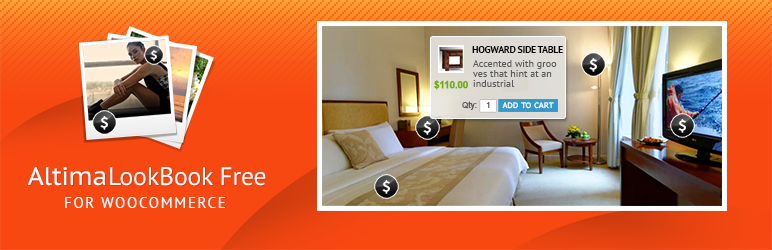Plugin / Altima Lookbook Free for WooCommerce
Description
Description
Altima LookBook Free provides your online store with “Shop the look” experience. First of all it is intended for online retailers who use WooCommerce.
To view demo visit http://wplookbook.u2.com.ua/
Altima Lookbooks Free for WooCommerce provides the next functionality:
- One slider.
- Product name, link to product page, price and stock status in hotspot, also any link with text supported
- Up to five slides .
- Up to three hotspots per slide.
- 2 flip and 2 fade transition effects.
- Default link from each slide allows to define an URL linked with the areas of the slide not related with any hotspots, so effectively you can use Altima Lookbook Free as a simple slider. That default link is also clickable when a slider degrades to a simple gallery mode on small screens
- Support of responsiveness – lookbook sliders are adaptive and resize according screen resolution
- Mobile and touchscreens friendly – support of gestures to slide the slides
There is a more advanced version of the plug-in with unlimited number of slides and sliders and other additional features available at https://shop.altima.net.au/woocommerce-lookbook-professional.html
Requirements
- Installed WordPress version 4.0 or higher
- Installed WooCommerce 2.3.0 or higher (Tested up to 3.0.1)
WordPress Lookbook Free step by step guide
-
Tab “Settings”
“Uploaded file max size (bytes)” – set limit for max file size for uploading files. For example if you interred 20 000 000 it means – you can upload files with maximum file size up to 20 MB (megabytes)
“Allowed extensions” – string with comma separated file extensions allowed to upload. Example: png,gif,jpg,jpeg
“Disallow hotspots areas overlap” – If “Yes”, will disallow hotspots areas overlap.
-
Tab “Lookbook Sliders”
-
2.1 Edit slider
“Slider Name” – it’s required field to identify slider.
“Slider Width (px)” / “Slider Height (px)” – dimensions in pixels for slider, it’s required fields.
“Slider Thumbnail Width (px)” / “Slider Thumbnail Height (px)” – dimensions in pixels for slider thumbnails, it’s required fields too.
“Transition effect” – you can select one or multiple effects (keep CTRL pressed) from the list.
“Show navigation” – this option activate navigation layer under the pictures – and right arrows and stop/play button.
“Navigation on hover state only” – if “Yes” than navigation appears only if mouse will be over the slider area.
“Show thumbnails” – control to show or hide thumbnails under the slides.
“Deny resize images” – if you select “Yes” pictures will not resize after upload, it’s have reason if you uploaded already prepared pictures for slider dimensions, otherwise for good result select option “No” and thumbnails will be resized automatically.
“Pause” – time in milliseconds (1000 – 1s) before pictures will change, required fields.
“Transition duration” – time in milliseconds, sets the duration of transition between the slides.
“Content Before” – text before slider.
“Content After” – text after slider.
“Status” – enable/disable slider publication.
“Show Slide Caption” – showing caption on the slide.
Note: If you change slider or thumbnail dimensions it affects all already uploaded pictures(of course if “Deny resize images” – in “No” state).
-
2.2 Manage Slides
On this page placed ordered list of all slides.
-
2.2.1 Add slide
“Name” – arbitrary text field, but required.
“Caption” – text for slide caption
“Order” – numeric field to assign the order of slides, lower order means priority to display
“Link” – default url address, for situation when user clicks outside hotspot areas or when the slider degraded to simple gallery. Must start with http://.
“Status” – enable/disable slide in slider.
“Upload file” – field for picture files.
-
-
-
Hotspot point
-
After slide image is uploaded, “Add Hotspot” button appears below the image
-
Click to “Add Hotspot” to open dialog popup window, where you can select one of 2 type hotspot
a – Product page
b – External page
-
For type “Product page” – you should input id of post, page or product from woocommerce shop plugin. If page/product/post with this id doesn not exist, you will see warning message.
-
For type “External page” – you should input right url link for external page and title for this link.
-
In edit mode hotpoint is draggable so you can place it on any places on picture.
-
Also you can resize area around hotspot, it’s area that activates hotspot for your website visitors
-
-
Inserting the Slider
-
4.1 Inserting the Slider into the Post or Page.
You should use shortcode. The shortcodes takes the following form:
[slider_render slider_id=”1″] -
4.2 Inserting the Slider into the template.
The shortcode can be easily inserted into a template/theme which corresponds to the WordPress standards.
It can be done by inserting the following shorcode:<?php echo do_shortcode('[slider_render slider_id="1" admin=true]'); ?>For shortcode possible 1 additional boolean parameter admin=true|false,
if true – in slider will output all slides outside of slide parameter “Status”.
-
Ratings
Rating breakdown
Details Information
Version
First Released
Total Downloads
Wordpress Version
Tested up to:
Require PHP Version:
Tags
Contributors
Languages
The plugin hasn't been transalated in any language other than English.
DIRECTORY DISCLAIMER
The information provided in this THEME/PLUGIN DIRECTORY is made available for information purposes only, and intended to serve as a resource to enable visitors to select a relevant theme or plugin. wpSocket gives no warranty of any kind, express or implied with regard to the information, including without limitation any warranty that the particular theme or plugin that you select is qualified on your situation.
The information in the individual theme or plugin displayed in the Directory is provided by the owners and contributors themselves. wpSocket gives no warranty as to the accuracy of the information and will not be liable to you for any loss or damage suffered by you as a consequence of your reliance on the information.
Links to respective sites are offered to assist in accessing additional information. The links may be outdated or broken. Connect to outside sites at your own risk. The Theme/Plugin Directory does not endorse the content or accuracy of any listing or external website.
While information is made available, no guarantee is given that the details provided are correct, complete or up-to-date.
wpSocket is not related to the theme or plugin, and also not responsible and expressly disclaims all liability for, damages of any kind, arising out of the use, reference to, or reliance on, any information or business listed throughout our site.