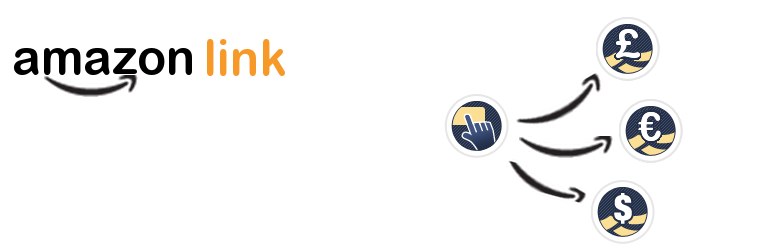Plugin / Amazon Link
Paul StuttardFrequently Asked Questions (FAQ)
If you think the plugin doesn’t work, please try contacting me and I will endeavour to help. You can search the forums or start a new forum topic on the WordPress site.
The site owner can enter their Affiliate IDs on the Amazon Link > Associate IDs page in the ‘Amazon Tracking ID Channels’ section. Select the ‘Default’ Channel and enter your IDs for all the locales in which you have registered.
Optionally any user of your site (including the owner/administrator) can also add their Affiliate IDs to their User Profile. However it is recommended that the Affiliate IDs in the default channel as set up, as some sections of the site (e.g. shortcodes inserted in sidebar widgets) do not have an ‘author’.
If some of the IDs are not supplied in a User’s profile, or in a particular Channel, then the ones in the default channel will be used instead. Only if no IDs exist for a particular locale then the plugin will use its own default IDs.
The plugin adds a helper tool to the Post and Page administrative pages of your WordPress site that can be used to generate shortcodes easily and quickly.
If you already know the ASIN then simply enter it into the ASIN input and click on ‘Send To Editor’, this can be used to generate simple text links to products.
If you do not know the ASIN then there is a facility to search Amazon, by ASIN, Index, Product Title and or Product Author/Artist. Use this to find the product you wish to link to on your site. Once found select the appropriate template and other settings and press the ‘Insert’ button. This will insert the shortcode into your post with all the settings required for the selected template pre-filled. This feature is only available if you have entered your Amazon Web Services access keys in the plugin settings.
If you are using ‘live’ data then it will only include keywords that must be provided by the author ‘text’, ‘text1’, etc. If you are using static data then it will also pre-fill the keywords with the product information retrieved from the Amazon site.
There is also a facility to add cover images from the Amazon items into the local media library as attachments to the post (Press the ‘Upload’ button). The plugin will always use these local images in preference to ones fetched from the Amazon site. These images or the remote ones hosted on Amazon can be used to insert image or thumbnail links into your posts.
If you want images to be displayed side by side and the text to wrap around the Amazon items, then you simply need to take advantage of the built in ‘align’ classes provided by WordPress.
On the Amazon-Link / Templates Settings page:
Find the template you wish to use (e.g. thumbnail),
Create a copy of that template and rename it appropriately (e.g. thumbnail left)
In the template content find the first element e.g. inside the
or