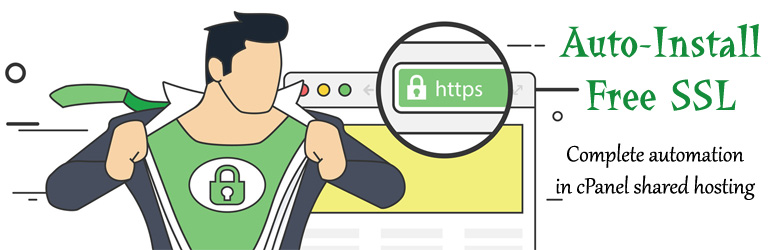Plugin / Auto-Install Free SSL
Anindya Sundar MandalDescription
Description
Auto-Install Free SSL
‘Auto-Install Free SSL’ automatically issue, renew and install Free SSL Certificate on WordPress website & also on all websites hosted in the cPanel server.
This plugin works in cPanel shared hosting. You don’t need to have coding experience or server admin experience to set it up. Root access is NOT required. All you need is 5 minutes only. Install it, provide the required information and set up the daily cron job. You can even set up the cron job from this plugin. That’s it!
This plugin also works on other web hosting control panel except for the auto-installation feature.
Features
- ‘Auto-Install Free SSL’ works not only on your WordPress website’s domain but on all the websites hosted on your cPanel / web hosting.
- It is compatible with both ACME version (1 and 2) of the Let’s Encrypt API. You have the option to choose one.
- This plugin is capable of issuing WildCard SSL certificate for free!
- If you have cPanel shared hosting, the plugin will install free SSL certificate automatically.
- Choose the interval to renew SSL certificates. The default is 30 days before the expiry.
- This plugin saves the SSL certificates and private keys files above the document root (i.e., ‘public_html’).
- You have the option to set the directory name in which this plugin saves SSL certificates and private keys.
- Set the key length of SSL certificate as per your wish. The default value is 2048 bytes/bit.
- The plugin saves the sensitive information (password/API secret) in your WordPress database encrypting with the open SSL.
- There is an option to create a daily cron job with one click — no need to log in your web hosting control panel.
- Do you need to issue wildcard SSL? You get four DNS service providers for which the plugin sets DNS TXT record automatically: Cloudflare, Godaddy, Namecheap, and cPanel. If your DNS provider is not supported, you need to set the DNS TXT record yourself. At the right time, the plugin sends an email that provides the required data to set the DNS TXT record.
- If the plugin automatically sets the DNS TXT record, it waits for 2 minutes before it sends challenges to the API of Let’s Encrypt for verification of your domains. If your DNS provider takes more than 2 minutes to propagate the TXT records, you have the option to make the plugin wait beyond two minutes interval.
- If you set the DNS TXT record manually, the plugin waits until the TXT record propagation complete. Some web hosting company may terminate the cron job if the DNS service provider takes longer to complete propagation. In that situation, you may wait until the next run of the cron job or choose non-wildcard SSL for each sub-domain.
- If your website currently doesn’t have an SSL certificate installed, this plugin provides an option to generate one free SSL certificate before you configure the plugin. You get this option when you try to provide cPanel password or DNS API credentials over an insecure connection. So, no need to enter sensitive credentials on an insecure page.
- You can revoke any SSL certificate or change your Let’s Encrypt™ account key at any time.
Minimum System Requirements
- Linux hosting (this plugin doesn’t work on Windows hosting)
- WordPress 3.5
- PHP 5.4
- OpenSSL extension
- Curl extension
- PHP directive allow_url_fopen = On
- For the automatic SSL certificate installation feature, your cPanel need to have the SSL installation feature enabled.
Case 1: This plugin needs cPanel API to auto-install the SSL certificate. If your web hosting control panel is any other than cPanel, the client can’t install SSL certificate automatically. In that case, you need to install the issued free SSL manually.
Case 2: Do you have cPanel, but the SSL certificate installation feature is DISABLED? You need to request your web hosting service provider to enable the feature, or you may contact them to install the free SSL issued by this plugin.
For any of the case 1 and 2, all other processes are automated. The plugin sends an automated email in the event of issue/renewal of free SSL. The email tells you the path details of the SSL certificate, private key, and CA bundle. You need to install the SSL yourself (case 1) manually or with the help of your web hosting provider (case 2).
Installation
Most easy method
- Click ‘Plugins > Add New’.
- Search with keyword: ‘Auto-Install Free SSL’.
- Once you found the plugin click ‘Install Now’ button.
- Click ‘Activate Plugin’.
- Go to the “After activation” section below.
Manually upload
- Download the plugin from this page.
- Upload the plugin archive to the
/wp-content/plugins/directory and extract it. - Go to the ‘Plugins’ page in your WordPress backend and activate ‘Auto-Install Free SSL’.
- Go to the “After activation” section below.
After activation
- You see the ‘Settings’ link. Click on it.
- You get the dashboard of the plugin. You can also get this page from the admin menu at the bottom-left (below the default ‘settings’ menu) of your WordPress backend.
- Initially, you get the ‘Basic Settings’ option only. Provide your information with it, and you get other options. Fill in all the required options and set up the cron job.
- You’re done!
What’s next?
Once the plugin installs free SSL certificate for the first time, use Really Simple SSL plugin for other SSL related tasks. You need to do this for one time only.
Credits
- Let’s Encrypt™
- I have developed this plugin based on the PHP client/app ‘FreeSSL.tech Auto’, which I developed with a massive rewrite of Lescript.
- cPanel
Let’s Encrypt™ is a trademark of the Internet Security Research Group. All rights reserved.
Ratings
Rating breakdown
Details Information
Version
First Released
Total Downloads
Wordpress Version
Tested up to:
Require PHP Version:
Tags
Contributors
Languages
The plugin hasn't been transalated in any language other than English.
DIRECTORY DISCLAIMER
The information provided in this THEME/PLUGIN DIRECTORY is made available for information purposes only, and intended to serve as a resource to enable visitors to select a relevant theme or plugin. wpSocket gives no warranty of any kind, express or implied with regard to the information, including without limitation any warranty that the particular theme or plugin that you select is qualified on your situation.
The information in the individual theme or plugin displayed in the Directory is provided by the owners and contributors themselves. wpSocket gives no warranty as to the accuracy of the information and will not be liable to you for any loss or damage suffered by you as a consequence of your reliance on the information.
Links to respective sites are offered to assist in accessing additional information. The links may be outdated or broken. Connect to outside sites at your own risk. The Theme/Plugin Directory does not endorse the content or accuracy of any listing or external website.
While information is made available, no guarantee is given that the details provided are correct, complete or up-to-date.
wpSocket is not related to the theme or plugin, and also not responsible and expressly disclaims all liability for, damages of any kind, arising out of the use, reference to, or reliance on, any information or business listed throughout our site.