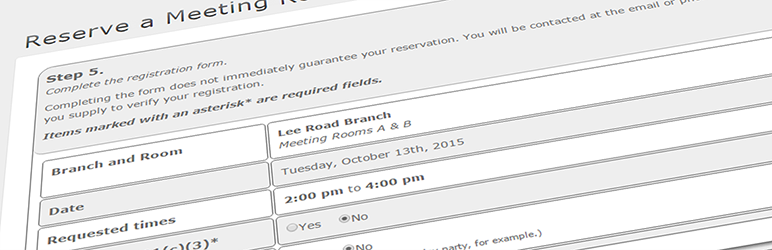Plugin / Book a Room
Colin TomeleInstallation
Installation
Installation requires a few, simple steps after you have initially installed the plugin. You can configure further but these are the simplest things you can do to get things running.
- Create a page for Reservations and a page for the Event Calendar.
- On the Meeting Room Page, the content should be the shortcode [meetingRooms]
- On the Event Calendar (which can run on another sub-domain), use the shortcode [showCalendar]
- Enter the page URLS.
- Go to Meeting Room Settings > Settings.
- Add the URL for your Meeting Room page and Event Calendar pages in the appropriate boxes.
- Add everything after your site’s URL including a trailing and leading slash. For instance, if your Meeting Room page is http://meetings.heightslibrary.org/reserve-a-meeting-room/, then you would enter /reserve-a-meeting-room/ into the form.
- If you are hosting the event calendar on a separate page, please use the complete URL in the Event Calendar box.
- Enter an Email into the Default Email for Daily reservations.
- This email will be the default on the daily reports.
- Enter pricing.
- Enter the deposit and per increment costs for profit and non-profit rooms.
- Create some amenities.
- If you have amenities available, go to the Amenities Admin and create a new amenity. Things that are checked ‘Reservable’ would be items that can be brought into the room like a TV, Blu-Ray player or Whiteboard. Things that always in the room, like a sink, microwave, fridge or PA system would not have to be reservable.
- Create a branch
- Go to Meeting Room Settings > Branch Admin.
- Add a branch.
- You must fill in a name, address and map link.
- Make sure that Available to the public is checked.
- If you want to be able to schedule events that don’t have a specific room, check Has ‘No Location’
- For a closed day, do not enter hours. Otherwise, enter start and closing times for the branch.
- Create a room.
- Rooms are actual, physical spaces. Create one for each space, even if you can partition rooms together to form a larger room.
- Go to Meeting Room Settings > Room Admin.
- Click Create a new room.
- Enter the room name, select the branch and choose any amenities, then submit.
- Create a room container.
- Room Containers are reservable spaces and are made up of one or more rooms. If you have a Room A and a Room B, but can also turn them into one large meeting room, you would make 3 containers. One for Room A, one for Room B and one containing both.
- Go to Meeting Room Settings > Containers Admin.
- Click Add a new container next to the name of the branch you want this room container to reside.
- Enter a container name. This can be simple, like “Room A”, or more descriptive, like “Room A & B” or “John Doe Room” if the area is named.
- Enter the max occupancy.
- Clicking public means that this room is available to be reserved by the public, not just for staff events.
- Clicking Hide on daily? will remove it from the daily schedules. This is useful for staff reservable areas like art galleries and display cases that you want to track but not take up space on daily reports or signs.
- Choose at least one room to be inside the container.
- Misc. data.
- you will need to enter appropriate email addresses and customize the emails on the Email Admin page.
- You will need to enter your meeting room contract on the Content Admin page.
- If you have any closings for holidays or other reasons, you can enter them on the Closing Admin screen.
- Configure the Event Calendar plugin.
- Go to Settings > Event Settings. This is in the regular WordPress settings options.
- Create a random security key. I usually just mash the keyboard.
- Enter the database information from the site that you installed the main Book a Room plugin.
This is the minimum required to get the plugin up and running. You can get more information about other settings and features in the rest of this documentation.
Ratings
Rating breakdown
Details Information
Version
First Released
Total Downloads
Wordpress Version
Tested up to:
Require PHP Version:
Tags
Contributors
Languages
The plugin hasn't been transalated in any language other than English.
DIRECTORY DISCLAIMER
The information provided in this THEME/PLUGIN DIRECTORY is made available for information purposes only, and intended to serve as a resource to enable visitors to select a relevant theme or plugin. wpSocket gives no warranty of any kind, express or implied with regard to the information, including without limitation any warranty that the particular theme or plugin that you select is qualified on your situation.
The information in the individual theme or plugin displayed in the Directory is provided by the owners and contributors themselves. wpSocket gives no warranty as to the accuracy of the information and will not be liable to you for any loss or damage suffered by you as a consequence of your reliance on the information.
Links to respective sites are offered to assist in accessing additional information. The links may be outdated or broken. Connect to outside sites at your own risk. The Theme/Plugin Directory does not endorse the content or accuracy of any listing or external website.
While information is made available, no guarantee is given that the details provided are correct, complete or up-to-date.
wpSocket is not related to the theme or plugin, and also not responsible and expressly disclaims all liability for, damages of any kind, arising out of the use, reference to, or reliance on, any information or business listed throughout our site.