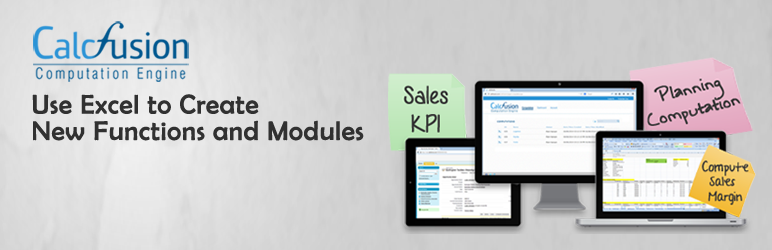Plugin / CalcFusion for WP
CalcFusionInstallation
Installation
You must have an existing CalcFusion account before you can use the CalcFusion Plugin. If you do not have an account yet, register for a Free Trial now!
I. Installation
There are 3 ways you can install the CalcFusion Plugin for WordPress, each section below provides a step-by-step guide for each method.
A. Automatic Plugin Installation using WordPress Admin
- Login to WordPress Admin.
- From the Admin Panel, select Plugins.
- Click Add New.
- In the Search Plugins textbox, enter CalcFusion and hit Enter.
- Select the CalcFusion Plugin from the search results list and click Install Now.
- A popup window will be displayed, asking you to confirm if you want to install the plugin. Click OK.
- WordPress will then download and install the plugin. Click Activate Plugin to activate it.
B. Manual Plugin Installation using WordPress Admin
This method can be used if you have already downloaded the CalcFusion Plugin in .zip format.
- Login to WordPress Admin.
- From the Admin Panel, select Plugins.
- Click Add New.
- Click Upload Plugin.
- Click Choose File and select the .zip file.
- WordPress will then decompress the file and install the plugin. Click Activate Plugin to activate it.
C. Manual Plugin Installation using FTP
This method requires FTP familiarity and can be used if you have already downloaded the CalcFusion Plugin in .zip format.
- After downloading the .zip file, extract the plugin folder (calcfusion-for-wp) to your desktop.
- Login to your WordPress host using an FTP program.
- Upload the calcfusion-for-wp folder (from your desktop) to the wp-content/plugins folder in your WordPress directory.
- Login to WordPress Admin.
- From the Admin Panel, select Plugins.
- From the list of installed plugins, search for CalcFusion Plugin for WordPress and click Activate to activate it.
II. CalcFusion Setup Page
Once the plugin has been installed, you need to setup your CalcFusion parameters. These parameters are available from the Accounts page of the CalcFusion Console, sign in to your account to check.
- Login to WordPress Admin.
- From the Admin Panel, select Settings.
- Under Settings, select CalcFusion. The CalcFusion Setup Page will be displayed.
- Enter your CalcFusion credentials.
- Save your account parameters by clicking Save Changes.
- Validate your account parameters by clicking on the Login button. The result will display whether or not you were able to successfully login to CalcFusion.
- Upload or download your computation spreadsheets. If you have not created your computation yet, sign in to the CalcFusion Console to create a computation.
Ratings
Rating breakdown
Details Information
Version
First Released
Total Downloads
Wordpress Version
Tested up to:
Require PHP Version:
Tags
There is no tag found
Contributors
This plugin has been closed.
Languages
The plugin hasn't been transalated in any language other than English.
DIRECTORY DISCLAIMER
The information provided in this THEME/PLUGIN DIRECTORY is made available for information purposes only, and intended to serve as a resource to enable visitors to select a relevant theme or plugin. wpSocket gives no warranty of any kind, express or implied with regard to the information, including without limitation any warranty that the particular theme or plugin that you select is qualified on your situation.
The information in the individual theme or plugin displayed in the Directory is provided by the owners and contributors themselves. wpSocket gives no warranty as to the accuracy of the information and will not be liable to you for any loss or damage suffered by you as a consequence of your reliance on the information.
Links to respective sites are offered to assist in accessing additional information. The links may be outdated or broken. Connect to outside sites at your own risk. The Theme/Plugin Directory does not endorse the content or accuracy of any listing or external website.
While information is made available, no guarantee is given that the details provided are correct, complete or up-to-date.
wpSocket is not related to the theme or plugin, and also not responsible and expressly disclaims all liability for, damages of any kind, arising out of the use, reference to, or reliance on, any information or business listed throughout our site.