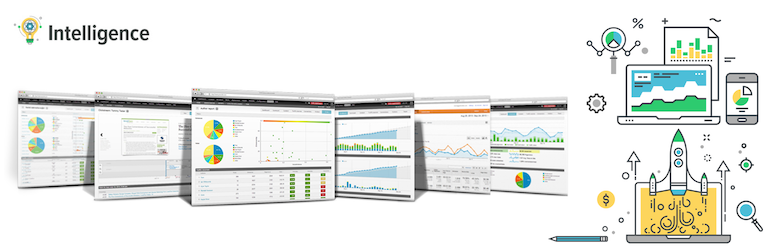Plugin / Gravity Forms Google Analytics Intelligence
LevelTenDescription
Description
Gravity Forms Google Analytics Goal Tracking Plugin
Google Analytics goal tracking for Gravity Forms made easy.
If you want to do Google Analytics right, tracking form submission as conversion goals is a must. Goal tracking is vital to truly understanding the value of your traffic sources, content and visitors. Yet less than one in ten sites implement this powerful feature.
Why? Because it’s a pain, particularly if you are not a techie or analytics guru.
We believe better data leads to better user experiences, content and marketing. We believe everybody should have the best data available. It was just a matter of making it simpler.
Introducing the Gravity Forms Google Analytics Intelligence plugin:
Key Features
- Track any Gravity Form submission as Google Analytics goals or events
- Accurately tracks both redirected and non-redirected forms
- Create and manage Google Analytics goals directly in WordPress
- Set a default goal that triggers on all Gravity Form submissions
- Customize goals per form
- Customize goal values per form
- No coding required
- No advanced Google Analytics skills needed
- No Google Tag Manager setup needed
- 5 minute installation
Works as a standalone Google Analytics plugin or with other popular Google Analytics plugins including:
- Google Analytics Dashboard for WP by Alin Marcu (recommended)
- Google Analytics by MonsterInsights
- Google Analytics by ShareThis
- DuracellTomi’s Google Tag Manager for WordPress
Enhanced Google Analytics
Intelligence is a framework for enabling websites to generate actionable, results oriented Google Analytics. This plugin enables you to easily trigger analytics goals and events for Gravity Form submissions. The Pro version also enables you to progressively build contact profiles of your site visitors based on form submissions and 3rd party data.
To learn more about Intelligence for WordPress visit intelligencewp.com
Install Files Within WordPress
- Visit ‘Admin Menu > Plugins > Add New’
- Search for ‘Gravity Forms Intelligence’
- Activate Gravity Forms Intelligence from your Plugins page.
- Go to “plugin setup” below.
Install Files Manually
- Download the Gravity Forms Intelligence plugin and the Intelligence plugin
- Add
gf-intelligenceandintelligencefolders to the/wp-content/plugins/directory - Activate the Gravity Forms Intelligence plugin through the ‘Plugins’ menu in WordPress
- Go to “plugin setup” below.
Plugin Setup
- You should see a notice at the top of the Plugins page. Click “Setup plugin” to launch the setup wizard. You can also launch the wizard from the Gravity Forms settings, ‘Admin Menu > Forms > Intelligence’.
- Go through the setup wizard and set up the plugin for your site.
- You’re done!
Changing default tracking
- Go to ‘Admin Menu > Forms > Settings’. Click the “Intelligence” tab. Next to the “Default submission event/goal” value, click the “Change” button.
- On the Default form tracking page, use the “Submission event/goal” dropdown to select an existing goal. If you want to create a new goal, click the “Add Goal” link.
- When done, click “Save”
Custom Form Tracking
- To customize the tracking of a form from the default tracking, go to ‘Admin Menu > Forms’.
- Click to edit a form you want to customize and then click the “Settings > Intelligence” in the tab menu.
- On the “Intelligence Settings” page, use the “Submission event/goal” drop down to select how you want to track the form.
- Input the “Submission value” if you want to set a custom goal value for the form.
- Click “Update Settings” when done.
Popular settings
Track and manage Intelligence goals and events in existing Google Analytics tracking ID:
- Go to “Admin Menu > Intelligence > Settings”
- Under “Tracking settings” fieldset, open the “Base Google Analytics profile” fieldset
- If base profile is not set, click “Set profile” link to set your existing tracking ID
- Check “Track Intelligence events & goals in base profile”
- Check “Sync Intelligence goals configuration to base profile”
- Click “Save settings” button at bottom of page
Embed Google Analytics tracking code if site does not already embed tracking code through some other method.
- Go to “Admin Menu > Intelligence > Settings”
- Under “Tracking settings” fieldset, open the “Advanced” fieldset.
- For “Include Google Analytics tracking code” select the “Analytics” option
- Click “Save settings” button at bottom of page
Screen Shots
- Select a goal and goal value to track on different form submissions
- Easily add goals to your in Google Analytics
- Manage Google Analytics goals without leaving WordPress
- Automatically trigger goals on form submission
- Set a default goal to make sure no form submissions are missed
Ratings
Rating breakdown
Details Information
Version
First Released
Total Downloads
Wordpress Version
Tested up to:
Require PHP Version:
Tags
Contributors
Languages
The plugin hasn't been transalated in any language other than English.
DIRECTORY DISCLAIMER
The information provided in this THEME/PLUGIN DIRECTORY is made available for information purposes only, and intended to serve as a resource to enable visitors to select a relevant theme or plugin. wpSocket gives no warranty of any kind, express or implied with regard to the information, including without limitation any warranty that the particular theme or plugin that you select is qualified on your situation.
The information in the individual theme or plugin displayed in the Directory is provided by the owners and contributors themselves. wpSocket gives no warranty as to the accuracy of the information and will not be liable to you for any loss or damage suffered by you as a consequence of your reliance on the information.
Links to respective sites are offered to assist in accessing additional information. The links may be outdated or broken. Connect to outside sites at your own risk. The Theme/Plugin Directory does not endorse the content or accuracy of any listing or external website.
While information is made available, no guarantee is given that the details provided are correct, complete or up-to-date.
wpSocket is not related to the theme or plugin, and also not responsible and expressly disclaims all liability for, damages of any kind, arising out of the use, reference to, or reliance on, any information or business listed throughout our site.