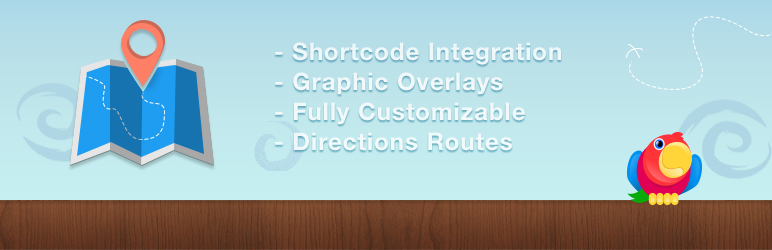Plugin / Google Maps Plugin by Intergeo
ThemeisleDescription
Description
The Intergeo Google Maps WordPress plugin is the best tool for handling Google Maps in your website. This simple WordPress map plugin allow users to create new custom maps by using powerful UI map builder. Created maps could be easily edited and saved with new settings. To increase the speed of creation process the plugin has ability to clone a map with all it’s settings. Finally the plugin has attractive library which allows users to browse all maps in the system and delete unnecessary maps.
We’ve also built some fantastic business themes that integrate with Intergeo Google Maps perfectly, check them out.
The powerful UI builder allows users to:
- Setup initial position and zooming level of a map;
- Adjust controls settings and positioning;
- Add multiple locations
- WordPress location custom map
- Setup map color styles by using predefined color schemes or by using custom color settings;
- Add markers;
Create Google maps with shortcode
To create new WordPress maps you just can input simple shortcode into your post, page, text widget or taxonomy description:
[intergeo]Your address[/intergeo]
This shortcode will be displayed as Google Maps centered at specific address. The shortcode could be extended with custom attributes like height, width, zoom, etc. These attributes will setup special settings for a map.
The following table describes all possible attributes, which users can use with shortcodes:
Width
Sets width of the map container. Accepts all valid CSS values as css width property accepts. For example, the value could be set in pixels like 500px, or in percentage like 75%. Default value is 100%.
Height
Sets width of the map container. Accepts all valid CSS values as css height property accepts. For example, the value could be set in pixels like 700px. Default value is 300px.
Style
This attribute allows users to set extra styles for Google map’s container element. It accepts all valid css properties and will echo it in the style attribute of the container element. Default value is empty.
Zoom
Sets the initial zoom level of the map. This attribute accepts integer value from 0 to 19, where 0 is the biggest distance and 19 is the lowest distance to the ground. The default value is 5.
Hook
This attribute allows users to setup their own filter, which will be used to filter settings of a map before using it to render a map. Hooks for the filter will receive one parameter which will be array of options and they have to return it modified or not.
So your shortcode could looks like this one:
[intergeo zoom="12" width="50%" height="400px" style="border: 3px solid red; margin: 0 auto;"]Central Park, NY[/intergeo]
Check-out the #1 free Google Maps plugin
Create map with UI builder
Another way to create map is to use UI builder. This is more recommended way to build a Google map as this way provides much more features and wide range of settings to customize. To create a map with UI builder, pass following steps:
- Create a new post or a page, or just edit existing one;
- Place the mouse cursor into the content editor, at the place you want to embed a map and click on Add Media button above editor toolbar;
- When media popup appears, find Intergeo Maps link in the left sidebar of popup window, click on the link;
- Now you have to see Intergeo UI builder which allows you to customize your map;
- Use all tools from right sidebar of the builder to create a map you need;
- After finishing maps configuration click on Insert into post button at the footer of the builder;
- After doing it a map has to be saved in background, popup has to be closed and new appropriate shortcode has to be inserted into the place, where your cursor was.
Using maps library
All maps which have been created with UI builder are stored in WordPress database. The plugin allows to browse and manage these Google maps in the maps library. To see it go to the Media » Intergeo Maps page to see all maps which have been created in your website.
The library shows you maps preview as you will see it at front end pages. Here users can copy shortcode of a Google map, edit or clone maps, and delete unnecessary or deprecated maps.
Also users can create a Google map from library page. To do it just click on Add New button next to the page title and UI builder popup immediately appears. The builder interacts in the same way as it does at edit posts page, except that popup doesn’t insert shortcode into somewhere, popup just save a map into database for future reuse.
About us:
We are a young team of WordPress enthusiasts who enjoy developing free WordPress plugins and themes for small businesses and startups. Check them out and let us know what you think, our goal is to build fully fledged products that will solve your needs.
We also love to blog at CodeinWP and help our users finding the best hosting or themes.
More from us
- JustFreeThemes – Find the best free WordPress Themes
- CodeinWP – Turn your PSD file into a WordPress Theme
- Revive.Social – WordPress plugins for Social Media marketers
Check-out the Intergeo review and find out some of the best WordPress plugins.
Ratings
Rating breakdown
Details Information
Version
First Released
Total Downloads
Wordpress Version
Tested up to:
Require PHP Version:
Tags
Contributors
Languages
The plugin hasn't been transalated in any language other than English.
DIRECTORY DISCLAIMER
The information provided in this THEME/PLUGIN DIRECTORY is made available for information purposes only, and intended to serve as a resource to enable visitors to select a relevant theme or plugin. wpSocket gives no warranty of any kind, express or implied with regard to the information, including without limitation any warranty that the particular theme or plugin that you select is qualified on your situation.
The information in the individual theme or plugin displayed in the Directory is provided by the owners and contributors themselves. wpSocket gives no warranty as to the accuracy of the information and will not be liable to you for any loss or damage suffered by you as a consequence of your reliance on the information.
Links to respective sites are offered to assist in accessing additional information. The links may be outdated or broken. Connect to outside sites at your own risk. The Theme/Plugin Directory does not endorse the content or accuracy of any listing or external website.
While information is made available, no guarantee is given that the details provided are correct, complete or up-to-date.
wpSocket is not related to the theme or plugin, and also not responsible and expressly disclaims all liability for, damages of any kind, arising out of the use, reference to, or reliance on, any information or business listed throughout our site.