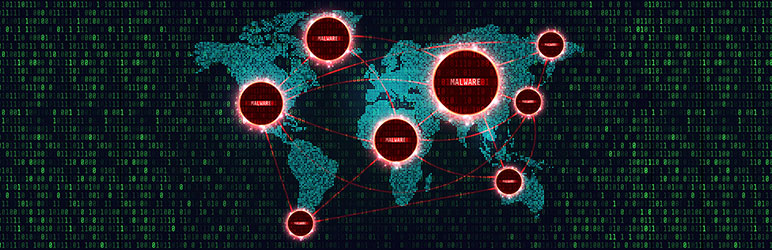Plugin / IP Threat Blocker by Musubu
MusubuInstallation
Installation
Secure your website by following the steps below to install IP Threat Blocker by Musubu:
- In the WordPress Dashboard, navigate to the ‘Plugins’ menu. Click on the ‘Add New’ button. Search for ‘IP Threat Blocker by Musubu’ and click the ‘Install Now’ button, or click on the ‘Upload Plugin’ button to upload a ZIP file of this plugin. Once the plugin is installed click the ‘Activate’ button.
- If you haven’t already purchased an API key, you will need to do so now. You can purchase an API key here. We will email you a key, but we will also need you to provide us with your website’s IP address.
- To change the options and settings of the IP Threat Blocker by Musubu plugin, navigate to the WordPress ‘Settings’ menu and click on the ‘IP Threat Blocker’ menu item. First, you will need to enter your API key. Check your email and copy the API key that was sent to you. In the Settings section paste your Musubu API key into the form field and click the ‘Save Changes’ button.
- Now that the plugin is enabled with a key, it will be set to ‘Automatic’ Block Mode which will automatically set the threat score, threat class, and country thresholds to block any matching IP addresses from viewing your website. Switching to ‘Manual’ mode allows you to manually set thresholds to block IPs by threat score, threat class, or country of origin.
- On the IP Threat Blocker settings page, the Blocked IP Addresses table will populate with any IP addresses that have been blocked from viewing your website. In the table, you can click on any IP address shown to view more details about that IP address’s location, network type, network owner, street address and more for free in Musubu’s industry-leading IP & Network Threat Intelligence web portal, MusubuApp. Use the ‘Bulk Actions’ menu and the checkboxes to delete any IP Addresses that should be unblocked.
To install the IP Threat Blocker by Musubu on WordPress Multi-Site:
- In the WordPress Dashboard, navigate to ‘My Sites > Network Admin > Plugins.’ Click on the ‘Add New’ button. Search for ‘IP Threat Blocker by Musubu’ and click the ‘Install Now’ button, or click on the ‘Upload Plugin’ button to upload a ZIP file of this plugin. Once the plugin is installed click the ‘Network Activate’ button to activate the plugin on all of the websites within this install, or in order to only activate the plugin on specific websites navigate to ‘My Sites > Site Name > Dashboard’, then navigate to ‘Plugins’, find the IP Threat Blocker by Musubu plugin in the list and click the ‘Activate’ link.
- If you haven’t already purchased an API key, you will need to do so now. You can purchase an API key here. We will email you a key, but we will also need you to provide us with your parent website’s IP address.
- The options and settings of the IP Threat Blocker by Musubu plugin can be changed on a site by site basis. Navigate to the website’s ‘Settings’ menu by navigating to ‘My Sites > Site Name > Dashboard’ and then navigating to ‘Settings’ and clicking on the ‘IP Threat Blocker’ menu item. First, you will need to enter your API key. Check your email and copy the API key that was sent to you. In the Settings section paste your Musubu API key into the form field and click the ‘Save Changes’ button.
- Now that the plugin is enabled with a key for this one website, the plugin will be set to ‘Automatic’ Block Mode which will automatically set the threat score, threat class, and country thresholds to block any matching IP addresses from viewing your website. Switching to ‘Manual’ mode allows you to manually set thresholds to block IPs by threat score, threat class, or country of origin.
- On the IP Threat Blocker settings page, the Blocked IP Addresses table will populate with any IP addresses that have been blocked from viewing your website. In the table, you can click on any IP address shown to view more details about that IP address’s location, network type, network owner, street address and more for free in Musubu’s industry-leading IP & Network Threat Intelligence web portal, MusubuApp. Use the ‘Bulk Actions’ menu and the checkboxes to delete any IP Addresses that should be unblocked.
- Repeat steps 3 and 4 for each website on the network that will be utilizing the plugin.
Ratings
Rating breakdown
Details Information
Version
First Released
Total Downloads
Wordpress Version
Tested up to:
Require PHP Version:
Tags
Contributors
Languages
The plugin hasn't been transalated in any language other than English.
DIRECTORY DISCLAIMER
The information provided in this THEME/PLUGIN DIRECTORY is made available for information purposes only, and intended to serve as a resource to enable visitors to select a relevant theme or plugin. wpSocket gives no warranty of any kind, express or implied with regard to the information, including without limitation any warranty that the particular theme or plugin that you select is qualified on your situation.
The information in the individual theme or plugin displayed in the Directory is provided by the owners and contributors themselves. wpSocket gives no warranty as to the accuracy of the information and will not be liable to you for any loss or damage suffered by you as a consequence of your reliance on the information.
Links to respective sites are offered to assist in accessing additional information. The links may be outdated or broken. Connect to outside sites at your own risk. The Theme/Plugin Directory does not endorse the content or accuracy of any listing or external website.
While information is made available, no guarantee is given that the details provided are correct, complete or up-to-date.
wpSocket is not related to the theme or plugin, and also not responsible and expressly disclaims all liability for, damages of any kind, arising out of the use, reference to, or reliance on, any information or business listed throughout our site.